Canva is a great tool for creating social media images, blog graphics, and more. It’s easy to use, and has a large library of pre-made designs, and if you’re not quite satisfied with what’s available, it’s possible to make your own by combining different elements.
However, sometimes you just want something specific — like a particular font or color scheme. Fortunately, Canva lets you edit its templates to your heart’s content. Here are some tips on how to do that:
Upload Photos in Canva
Edit Canva Templates
To edit an existing Canva template, start by choosing the image or background you want to use in the editor screen.
Choose Photo: Click on the picture you want to edit, then click on the pencil icon next to the image to open it in editing mode.
Change Text: Click on the text box that says “Text Options” at the top of your screen (this will bring up several options for adding text and other things like shapes).
Change Fonts: Click on any part of your image that already has text in it, then click on “Font Style” at the top of your screen (it looks like a T). This will allow you to change the font style as well as size, color, and more!
Change Colors: Click on the drop-down menu next to “Text Color” and choose one of the many different colors that are available (or change it yourself if they don’t have what you want).
Add and Edit Elements in Canva
When you’re finished, click ‘Share’ at the top right of your screen to download your design.